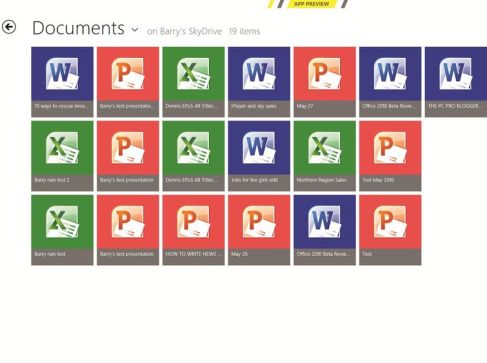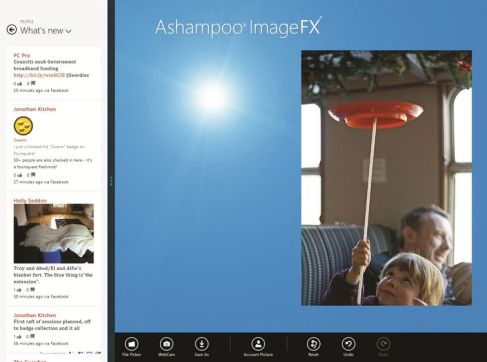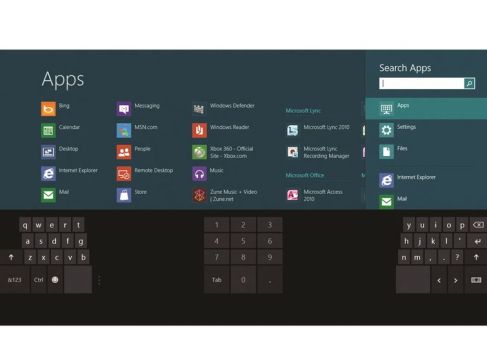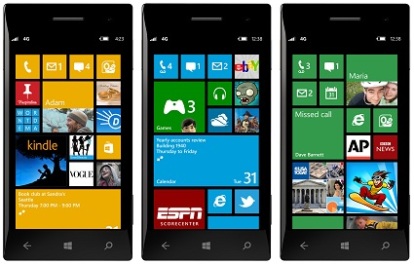
Microsoft’s brand new mobile operating system. If you have ever used a Windows PC (which applies to most of us), then the learning curve for Windows Phone 8 is remarkable straightforward. Everything is intuitive and easy to navigate: in three weeks I have yet to reach for the set-up manual or watch an online tutorial to understand how something works.
As well as being easy to pick up, Windows Phone 8 has some very cool features that set it apart from other operating systems. Here are just a few of my favorites:
1. Xbox Music
If you have any doubts about sticking with a Windows Phone, then Xbox Music will quickly change your mind. Xbox Music is Spotify, Pandora, Rdio and even iTunes all rolled into one amazing music-streaming app. There are millions of songs to choose from; you can search by title, artist or album and instantly play whatever you want; you can download music and listen to it offline; and you can even purchase a song for your permanent collection. Xbox Music is free for the first 6 months and then you get up to 10 hours of music a month after that. Or you can upgrade to the Xbox Music Pass for unlimited privileges.
2. Linking e-mail
One of the most annoying problems with other smartphones is having your e-mail scattered all over the place. The more accounts you have, the worse the problem gets. However, Windows Phone 8 allows you to link your e-mail accounts together, so all your e-mail arrives in one place. Simply go to one of the e-mail accounts you want to link, tap on the 3 dots at the bottom of the screen and choose link inboxes. You can unlink at any time.
 3. Customizing the home screen
3. Customizing the home screen
Don’t be put off by those clunky-looking home screen tiles when you first power up your Windows Phone. Tap on a tile to make it smaller, move it to a different place on the screen, or remove it from the screen completely. Similarly, you can bring all your favorite apps onto the home screen and even get ever-changing images through photos or other ‘live’ tiles. And don’t forget to change the color of the built-in apps – there are 21 different colors to choose from. (Visit Settings/Themes.)
4. Kids’ Corner
Worried about handing over your phone to your kids? No problem – Windows Phone 8 has Kid’s Corner, a wonderful feature that lets you set up a password protected area on your phone just for your kids. Visit Settings and select the Kid’s Corner option, then follow the instructions. You can add games, music, videos or apps, so your kids have a ‘fenced’ area to play in with no possibility of them getting to the more sensitive areas of your phone. Leaving Kid’s Corner is as simple as pressing the power button.
5. Family Room
A great way to make sure that you are only sharing with who you want to share with. Family Room is a subset of Groups, allowing you to set up group chats, and share calendars, photos and notes, so your nearest and dearest are the only ones in the know. Tap on the People icon and Windows Phone will walk you through the rest.
6. App Store
We all know that the Windows App Store has less apps than Apple’s App Store or Google Play, but what it lacks in volume it makes up for in layout and ease-of-use. There are different featured apps every day and, as well as the top paid, top free and best-rated lists, there are 20 or more Collections, including Holiday Shopping, For the Kids, Winter Travel, World News, Fitness Trainer and more. If you’ve ever fretted about how to find great apps, your worries will be over!
7. Syncing with the Cloud
Never worry about losing your valuable data again! Windows Phone 8 automatically links you to your SkyDrive account from the Office and Photos areas of your phone, so you can upload and save documents or photos. You can also download the SkyDrive app for even greater flexibility.
8. Taking a screenshot
This was always a bugbear for me on Android phones but with Windows Phone 8 it couldn’t be simpler. When you are on the screen you want to capture, just press the home and lock buttons at the same time. You will hear a camera shutter sound and you can find your screenshot in photos/albums/screenshots.
 9. Data sense
9. Data sense
No more wondering how much data you have used, or waiting for a dreaded “over your limit” notification. Just click on Data Sense and you will get an easy-to-understand readout of exactly how much data you have used in the last 30 days, split between cellular and Wi-Fi networks. You can also set limits for future use. The secondary Usage screen will also give you a useful breakdown of which features are using the most data, so you know where to cut back.
10. Nokia City Lens
OK, this isn’t strictly a Windows Phone app, as it was developed by Nokia, but it’s still one of the coolest apps on the planet. Nokia City Lens uses mapping software and your phone’s camera to overlay points of interest on your camera view. Just choose from a list of 8 different categories, including food, hotels, fun and famous landmarks, and point the phone in any direction. The nearest points of interest for your specific category will come up on the screen, together with a distance in miles. Just tap on any icon and it will give you more information, including an address, phone number and tap-through directions.
This Blog post is ReBlogged From Paul O’Reilly Blog Post .
I featured here in my blog only with small edit 🙂 .
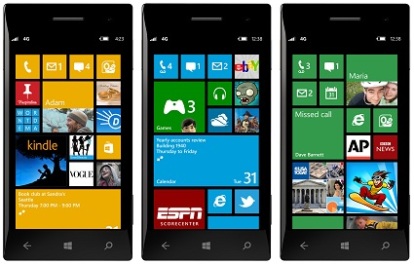
 3. Customizing the home screen
3. Customizing the home screen 9. Data sense
9. Data sense